How to Create Your Styled Book Edges
Follow these simple steps to get your custom edge design PDF
Enter Your Book Specifications

Enter your page count and select your trim size from the dropdown menu. These must match your book's actual dimensions for the edges to align properly.
Upload Your Cover (Optional)
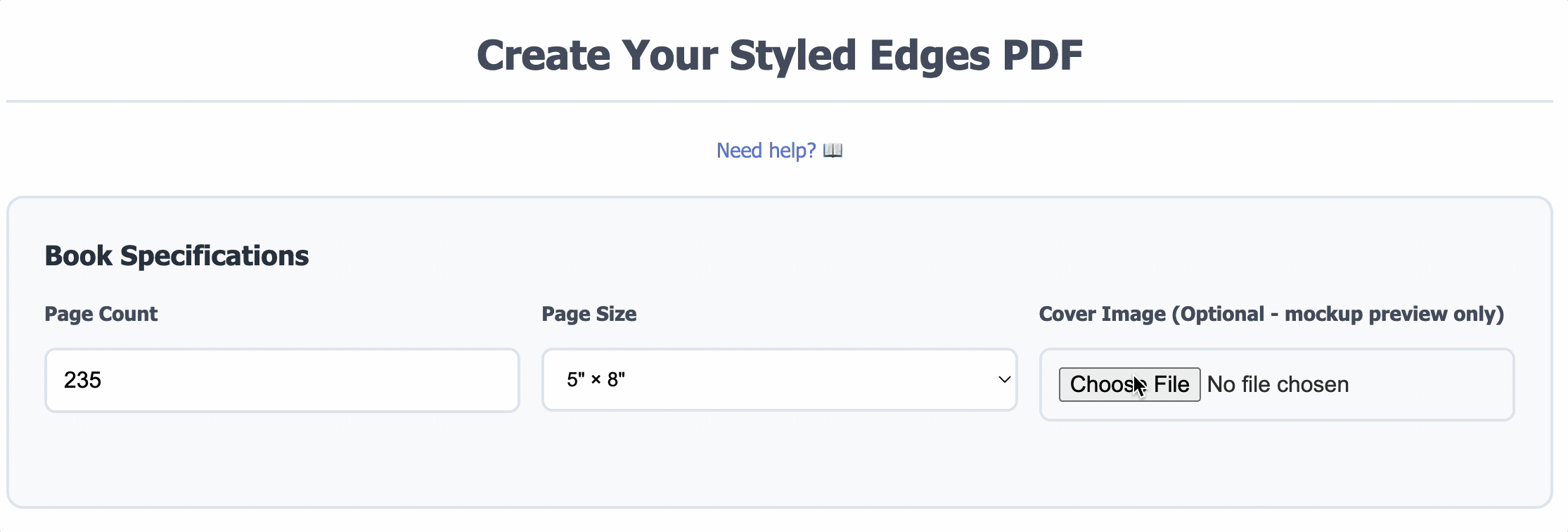
Upload your front cover image if you'd like to see a mockup preview of your finished book. This is purely for visualization purposes—the cover is not included in your final edge PDF file.
Choose Your Edge Options
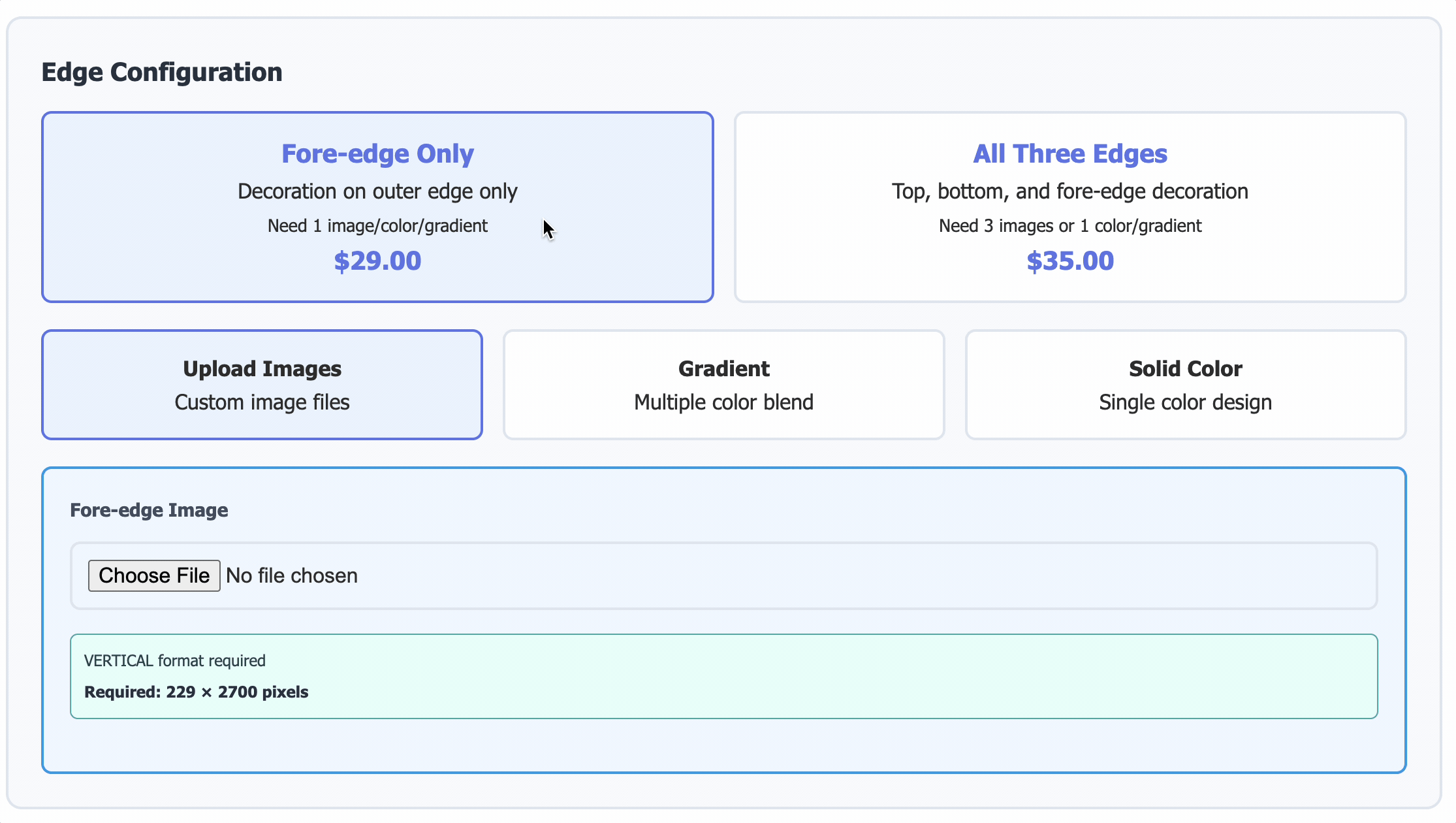
Select whether you want:
- Fore-edge only (the outer edge opposite the spine)
- All three edges (fore-edge, top, and bottom)
Select or Upload Your Design
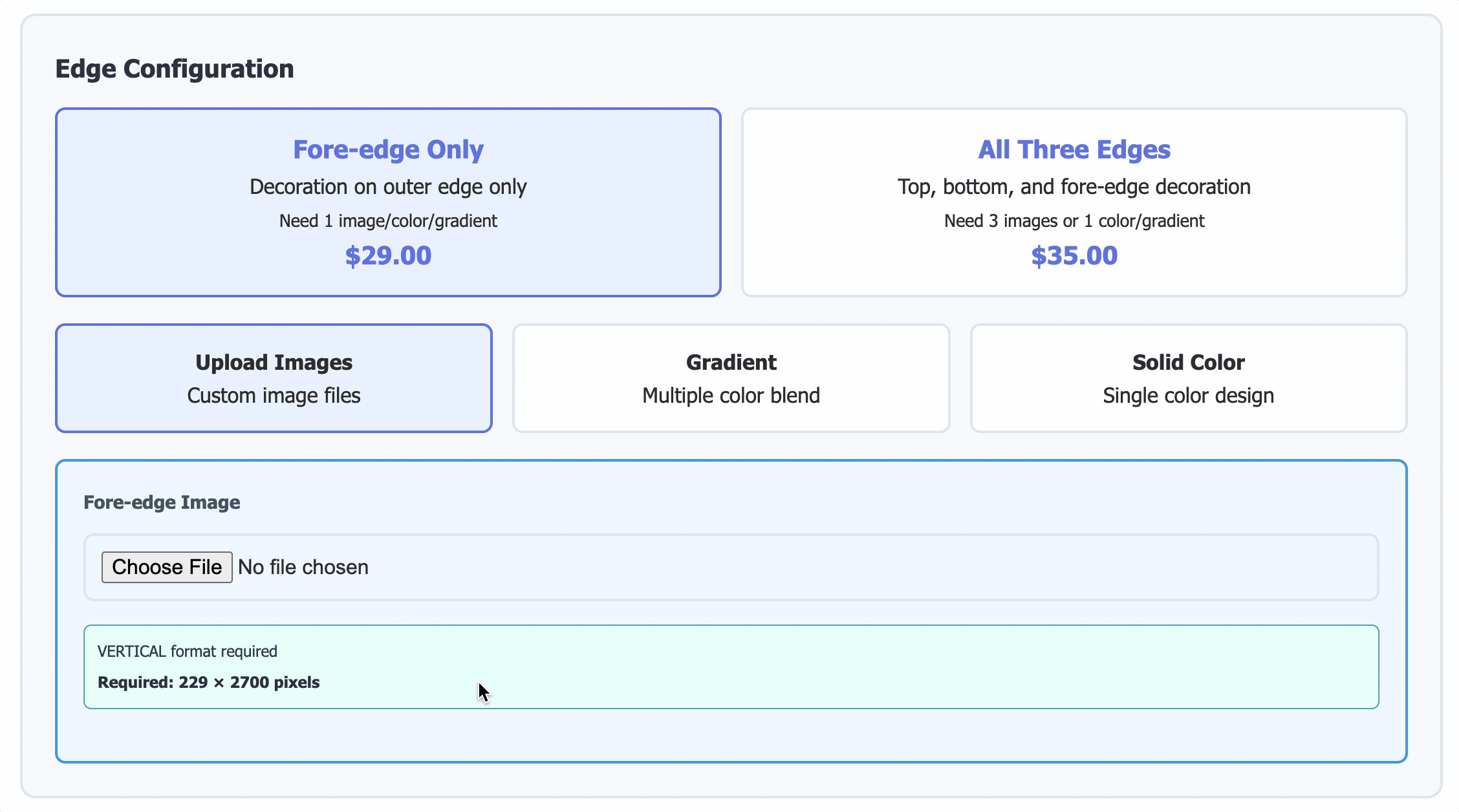
Choose one of the following options:
- Upload a custom design: Follow the image requirements below
- Select solid or gradient colors: Perfect for clean, professional looks or ombre effects
Image Requirements for Custom Designs
- Image Sizing: The image dimensions must match your book's final trim size (in either JPEG or PNG format)
- Fore-edge (side): The image should be
[Spine Width] × [Book Height]. For a 6×9" book with a 1.04" spine, the image must be 1.04" × 9" - Top & Bottom Edges: The image should be
[Spine Width] × [Book Width]. For that same 6×9" book, the top and bottom images must be 1.04" × 6"
Image Style:
- You can use color or black and white. Important: If you choose a color image for the edge, your book's entire interior file must also be set up for color printing, which can increase your printing costs
- Images with bold lines and definite color separation produce the best results
- Fine, intricate details or many similar shades of gray are less recommended, as they might blend together and lose clarity in the printing process
Important: Ensure all uploaded images meet these specifications to avoid processing errors.
Review Your Mockup Preview

Check the mockup preview to ensure your design looks the way you want. You can download a snapshot of the mockup for your reference.
Please note that this is an approximation only—final results depend on your printer's cutting and trimming precision.
Enter Your Email Address
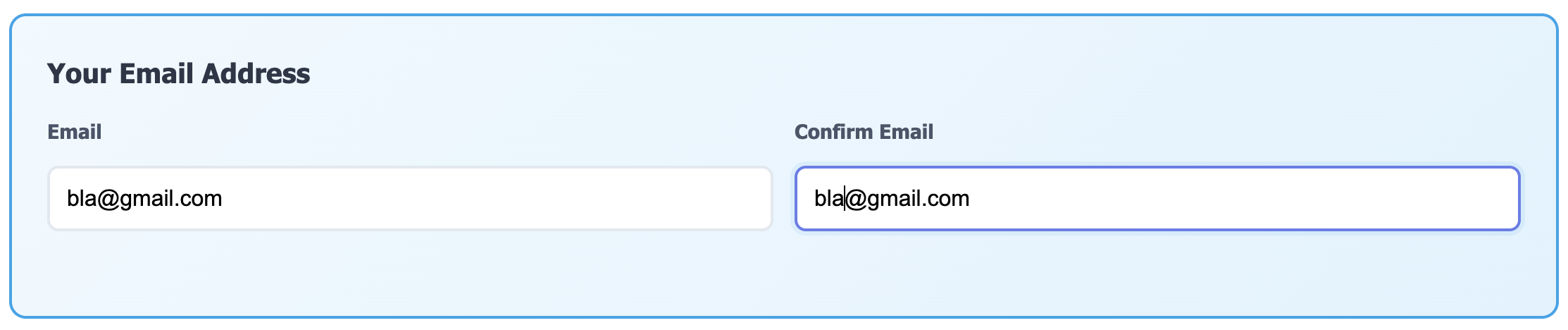
Provide a valid email address. You'll receive your order confirmation and download link at this address, so make sure it's correct.
Click "Ready to Order"

Once you're satisfied with all your selections, click the Ready to Order button to proceed to checkout.
Review and Pay
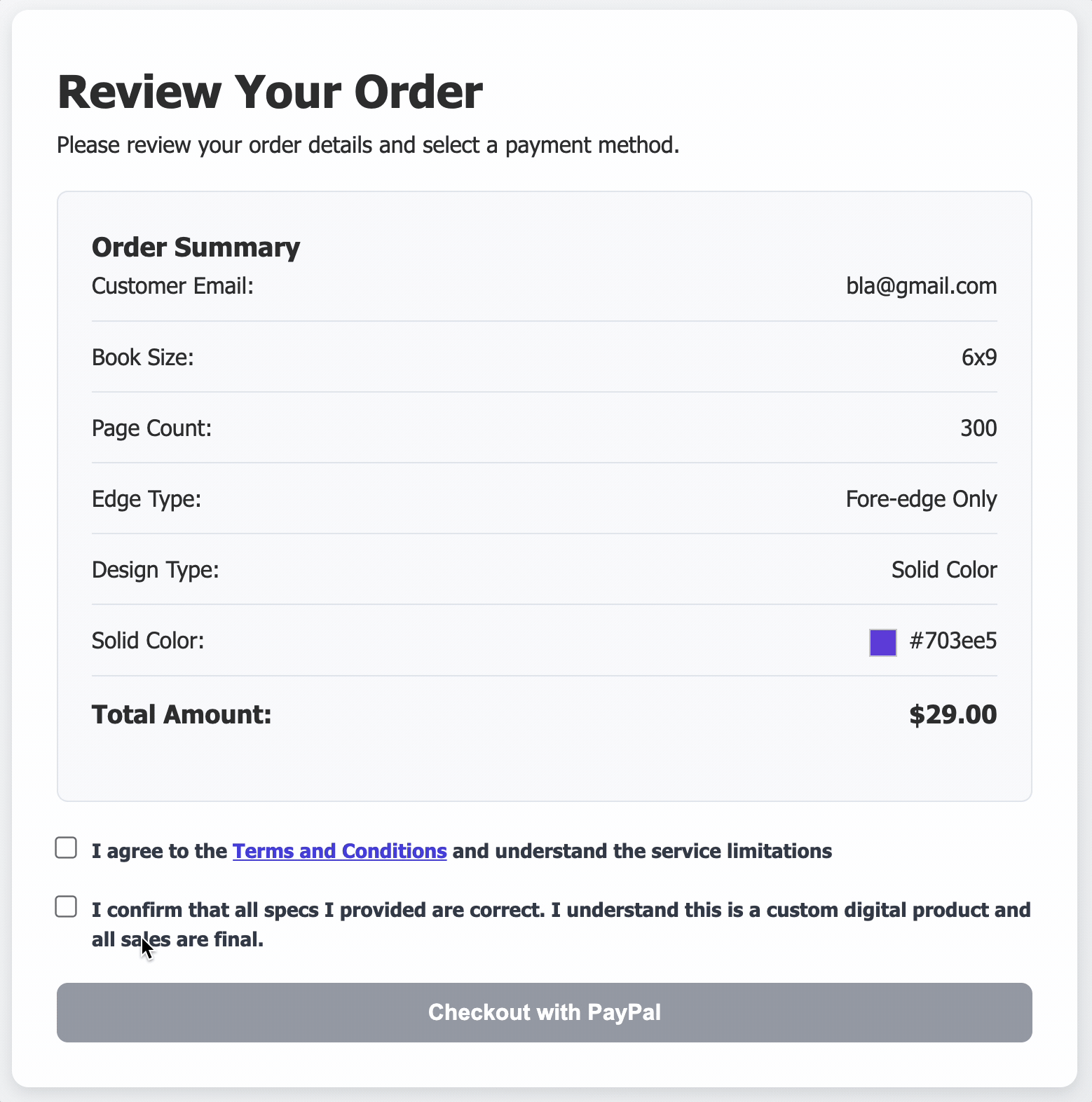
You'll see a page with your complete order details. Review everything carefully to ensure it's correct, then complete your payment using PayPal.
Download Your Files
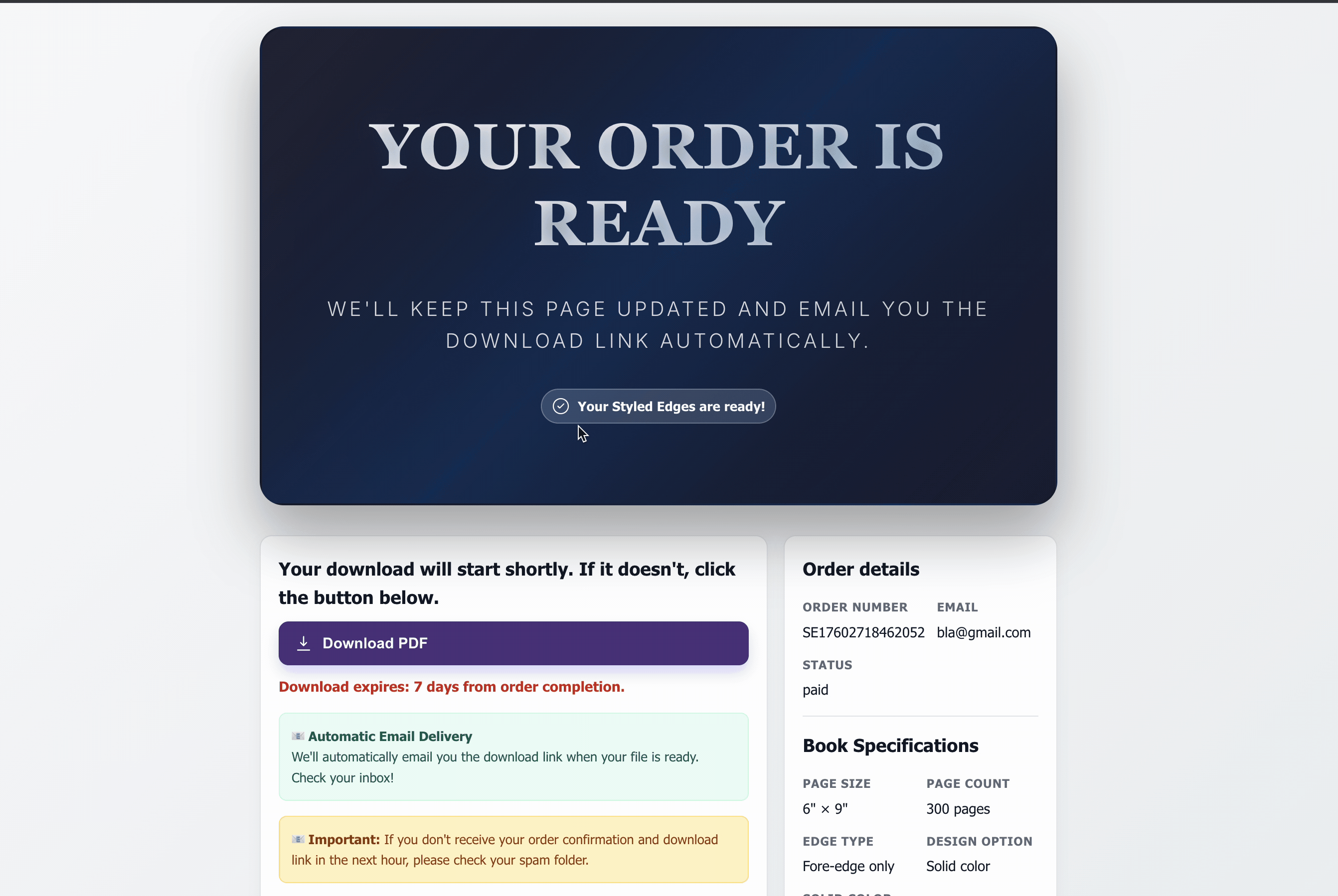
A download screen will open and your file will download automatically. If it doesn't:
- Click the download button on the screen
- Use the download link sent to your email
Important: Your download link is available for 7 days. Save your file to a safe location immediately to ensure you don't lose access.
Troubleshooting
If you don't receive your confirmation email within a few hours, check your spam or junk folder.
If you still can't find it, contact support at support@styledbookedges.com
Quick Tips for Best Results
- Always order a test copy first to see how your edges will look with your specific printer
- Bold colors and clear designs work best
- Colors will appear more muted than your original image—this is normal with this technique
- Make sure no important content is near the edges of your pages—the edge pattern will cover it slightly